
Introduction :
Want to add Firebase to your Android app? This comprehensive step-by-step guide walks you through the entire process—from creating a Firebase project to integrating it with Android Studio. Whether you're looking to use Firebase Authentication, Realtime Database, Firestore, or Analytics, this guide simplifies the setup and helps you connect powerful Firebase features to your Android application. Ideal for beginners and experienced developers alike, this tutorial ensures a smooth and successful Firebase integration for your next app project.
Steps of Adding Firebase to your project:
Step 1: Create a New Project or Open Existing Project
To create a new project in Android Studio please refer to How to Create/Start a New Project in Android Studio.
Looking to create an Android App ? Whether you're a student or a professional aiming to advance mobile app, our "Android App Source Codes Or Custom App Development," available exclusively on Droid Dev Solutions, is the perfect fit for you.
Select Java/Kotlin as the programming language.
-
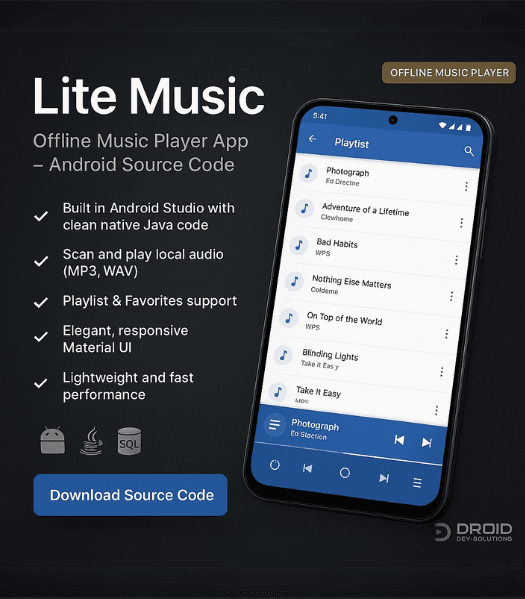 Lite Music – Offline Music Player App Source Code (Android + Java + SQLite)
Lite Music – Offline Music Player App Source Code (Android + Java + SQLite)
₹5,999.00Original price was: ₹5,999.00.₹3,999.00Current price is: ₹3,999.00.
Step 2: Navigate to Firebase Assistant
Go to Tools and click on Firebase.
To create a new project in Android Studio please refer to How to Create/Start a New Project in Android Studio.
Looking to create an Android App ? Whether you're a student or a professional aiming to advance mobile app, our "Android App Source Codes Or Custom App Development," available exclusively on Droid Dev Solutions, is the perfect fit for you.
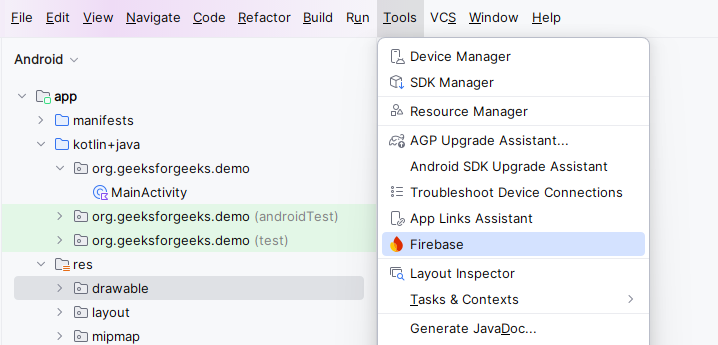
It will open the Firebase Assistant tab on the right side of Android Studio.
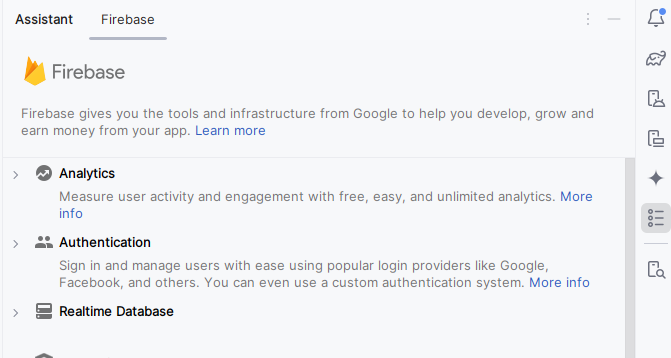
Step 3: Connect to Firebase
Select Authentication on the assistant tab and then select Authenticate using Google.
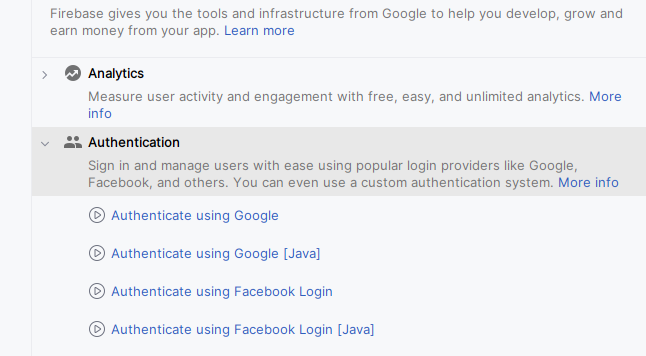
Select Connect to Firebase.
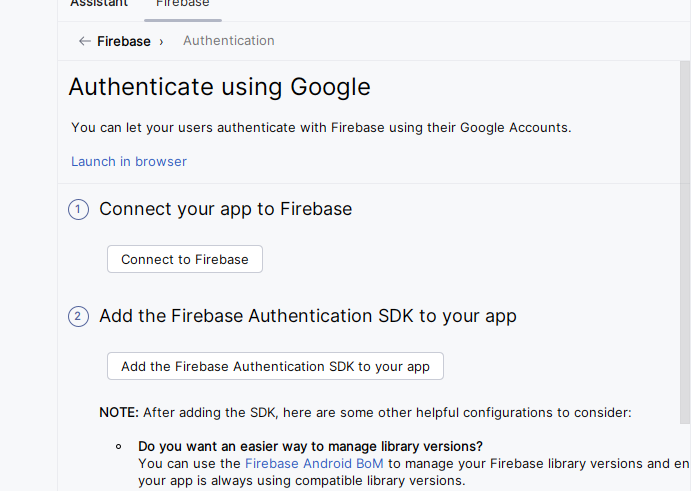
This will open the Firebase Console on your Browser.
Step 4: Create new app in Firebase
Select Get started with a Firebase project.

Write a name for your project:
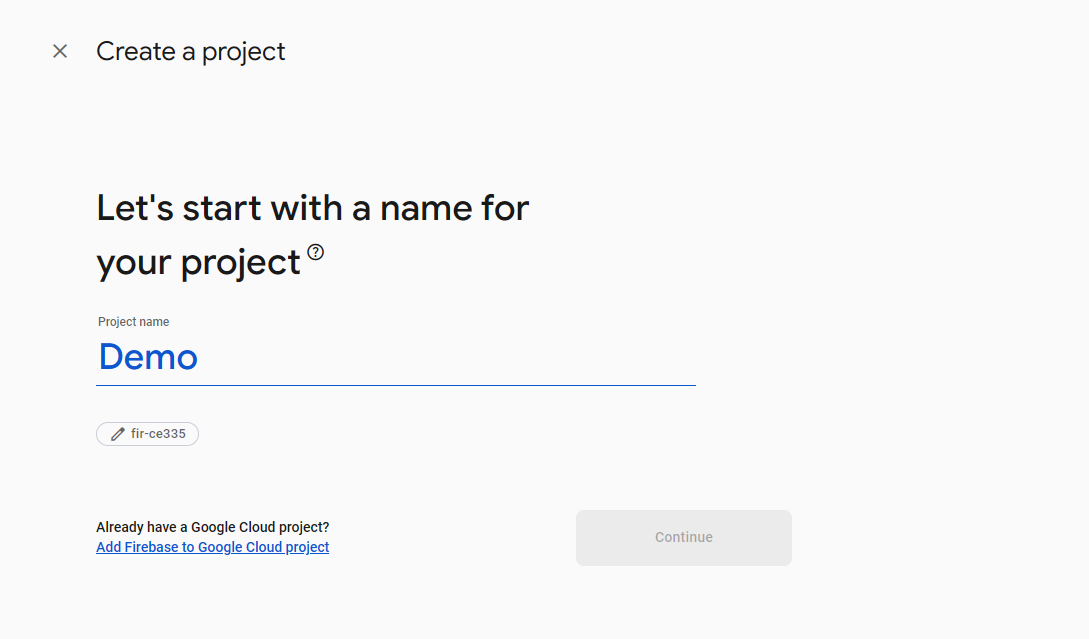
Now keep on clicking Continue until you reach the page Configure Google Analytics. On Choose or create a Google Analytics account, create a new Account and accept the terms and conditions. Now, click on Create Project.
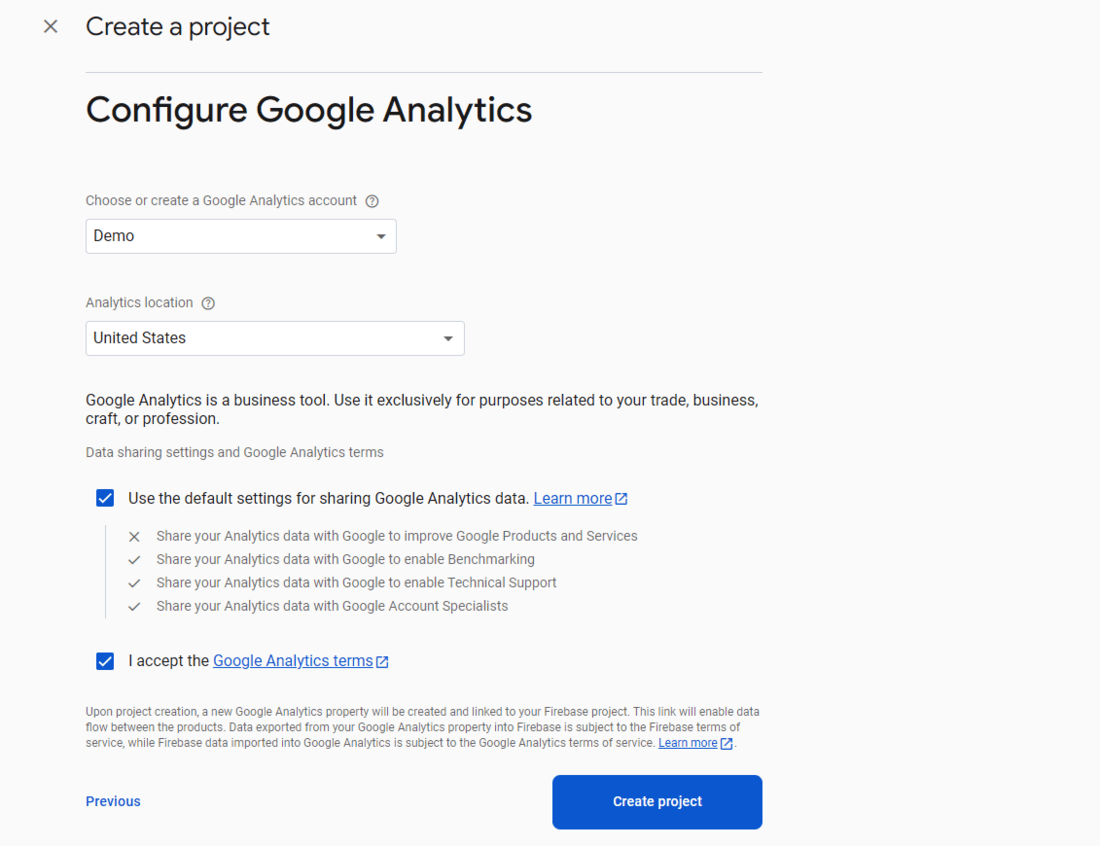
Now let the project creation complete. It will take you to your project home page after you click Continue. Select Connect.
After selecting Connect, it will show a screen where it shows “Your Android Studio project is connected to your Firebase Android app”. Now you can close the browser.
Note: Firebase is now successfully connected to your project. Now, you can add other functionalities of Firebase from the Assistant tab like Authentication, Analytics, Realtime Database, Cloud Firestore, Cloud Storage for Firebase, etc.
I really like reading through a post that can make men and women think. Also, thank you for allowing me to comment!
I found myself nodding along throughout this entire read. It really connected with my own thoughts and experiences on the subject. It’s rare to find such well-articulated insights these days.
Thanks for simplifying a concept that often feels so complicated. Your clear explanation made a significant difference in my understanding. It was both concise and comprehensive.
Every point you made in this piece resonated deeply with me. It feels like you’ve perfectly articulated thoughts and feelings that I’ve had but couldn’t quite express. Fantastic work all around.
This is pure inspiration. Thank you for sharing your heart.
I appreciate you sharing this blog post. Thanks Again. Cool.
Awesome! Its genuinely remarkable post, I have got much clear idea regarding from this post